Before SwiftUI you would easily add, change or remove menuBarItems from your app Storyboard.
![]()
With the transition to SwiftUI however, there’s no longer a StoryBoard file to edit… So, what now?
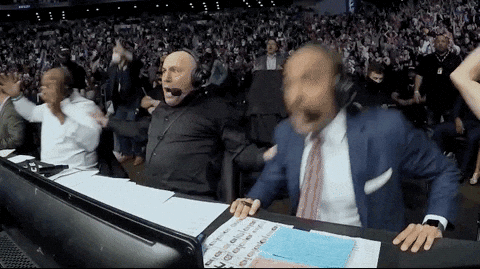
After the initial surprise, and having spent a few hours reading documentation… It’s actually a very straightforward three step process:
1. In your @main add “.commands” after WindowGroup
WindowGroup {
[…]
}.commands {
//Here we’ll add the MenuBarItems
}
2. Then you have a couple choices: you can replace existing CommandGroups (like File-> New), enhance them with more options, or create a new MenuBar groups altogether.
First, lets look at how you would create new MenuItems:
CommandMenu(“New menu”) {
Button(“Some message”) {
print(“Hello World!”)
}.keyboardShortcut(“d”)
Button(“Second message”) {
print(“Hello World2!”)
}
Picker(selection: $selection, label: Text(“Selection”)) {
Text(“Option 1”).tag(1)
Text(“Option 2”).tag(2)
Text(“Option 3”).tag(3)
}
}
Yes, you can even create a picker!
But wait, if instead you’d like to replace or add to an existing menu:
CommandGroup(before: CommandGroupPlacement.newItem) {
Button(“Something”) {
//
}
}
CommandGroup(replacing: CommandGroupPlacement.newItem) {
Button(“Something”) {
//
}
}
CommandGroup(after: CommandGroupPlacement.newItem) {
Button(“Something”) {
//
}
}
Finally, what about cases where you’d like to trigger complex actions from a MenuBarItem? Well, you can create a SwiftUI class for it.
Here’s how you would use the classes in the .commands section:
}.commands {
//Check if we’re in task menu
NewItem(ccd: ccd, viewContext: persistenceController.container.viewContext)
DeleteItem(ccd: ccd, viewContext: persistenceController.container.viewContext)
PinElement(ccd: ccd, viewContext: persistenceController.container.viewContext)
Help()
}
And here’s the contents of one of them for reference, in this case replacing the help menu with my custom buttons:
import SwiftUI
struct Help: Commands {
var body: some Commands {
CommandGroup(replacing: .help, addition: {
Button(“Help”){
let helpLink = “http://bluelemonbits.com”
NSWorkspace.shared.open(URL(string: helpLink)!)
}
Button(“Contact us”){
let service = NSSharingService(named: NSSharingService.Name.composeEmail)!
service.recipients = [“x@x.com”]
service.subject = “Feedback \(arc4random() % 100000)“
service.perform(withItems: [” \nFeedback: \n”])
}
})
}
}
Hope it helps! Questions/feedback? I’m @MarcMasVi
Until next time,
Marc