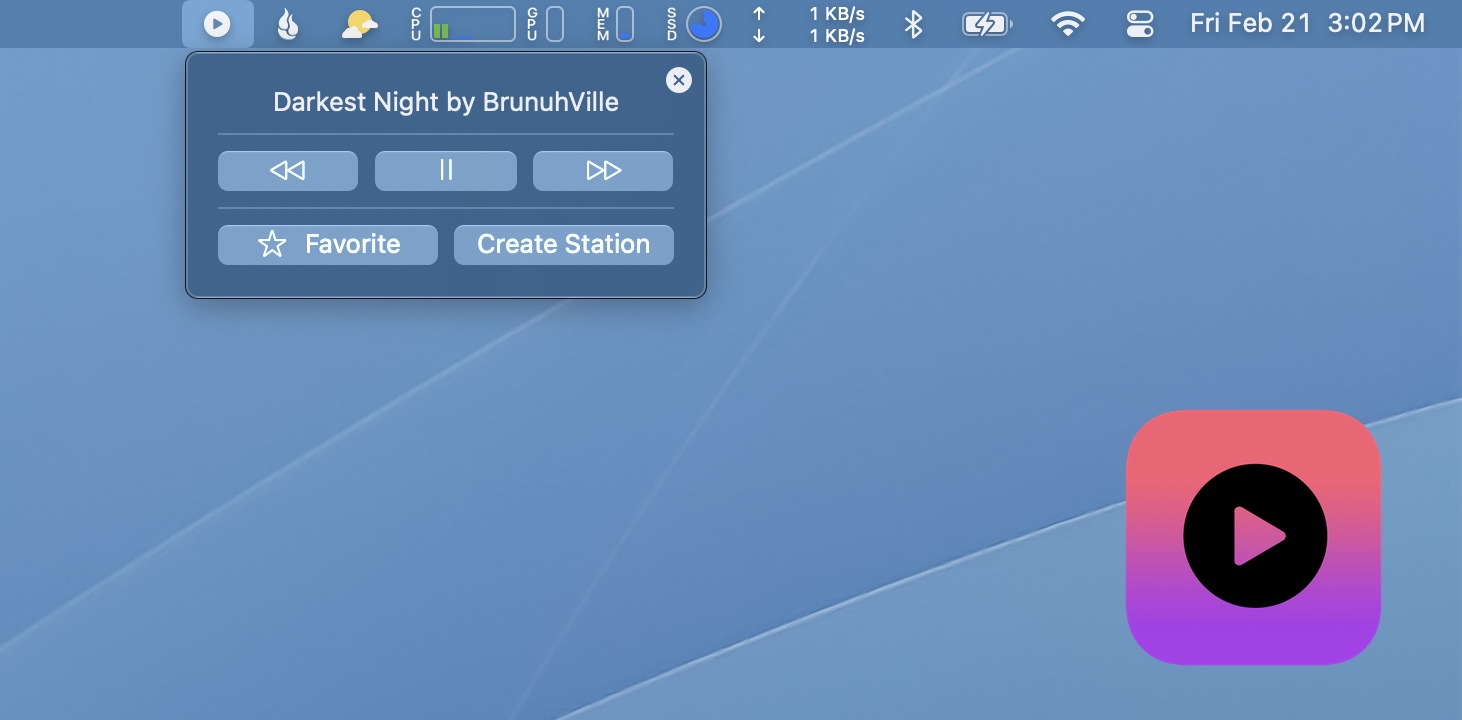After many years as a Mac user, the last couple of years I’ve become increasingly frustrated with the macOS software direction and the continuous erosion of the historically vibrant indie developer ecosystem. I use my Mac for many hours a day: to plan, read, work, code… Using a device that helps me get things done …
Continue reading “From macOS to Debian: A Two-Week Experiment “