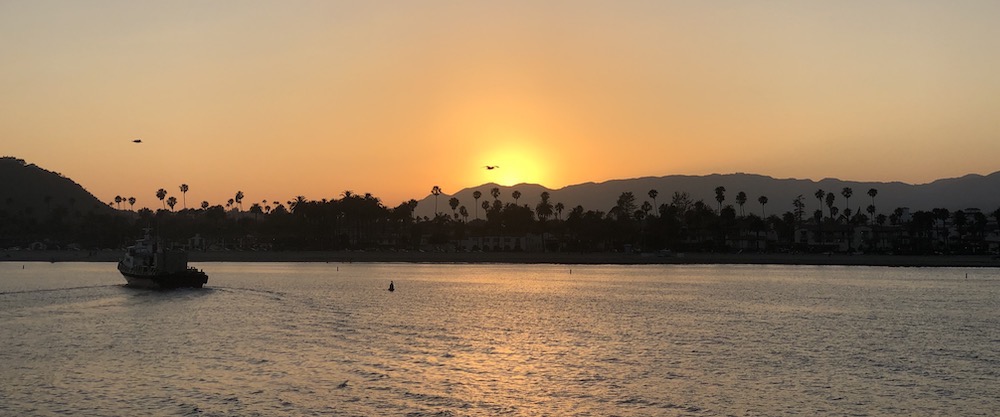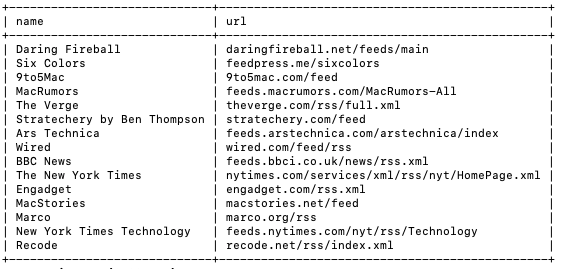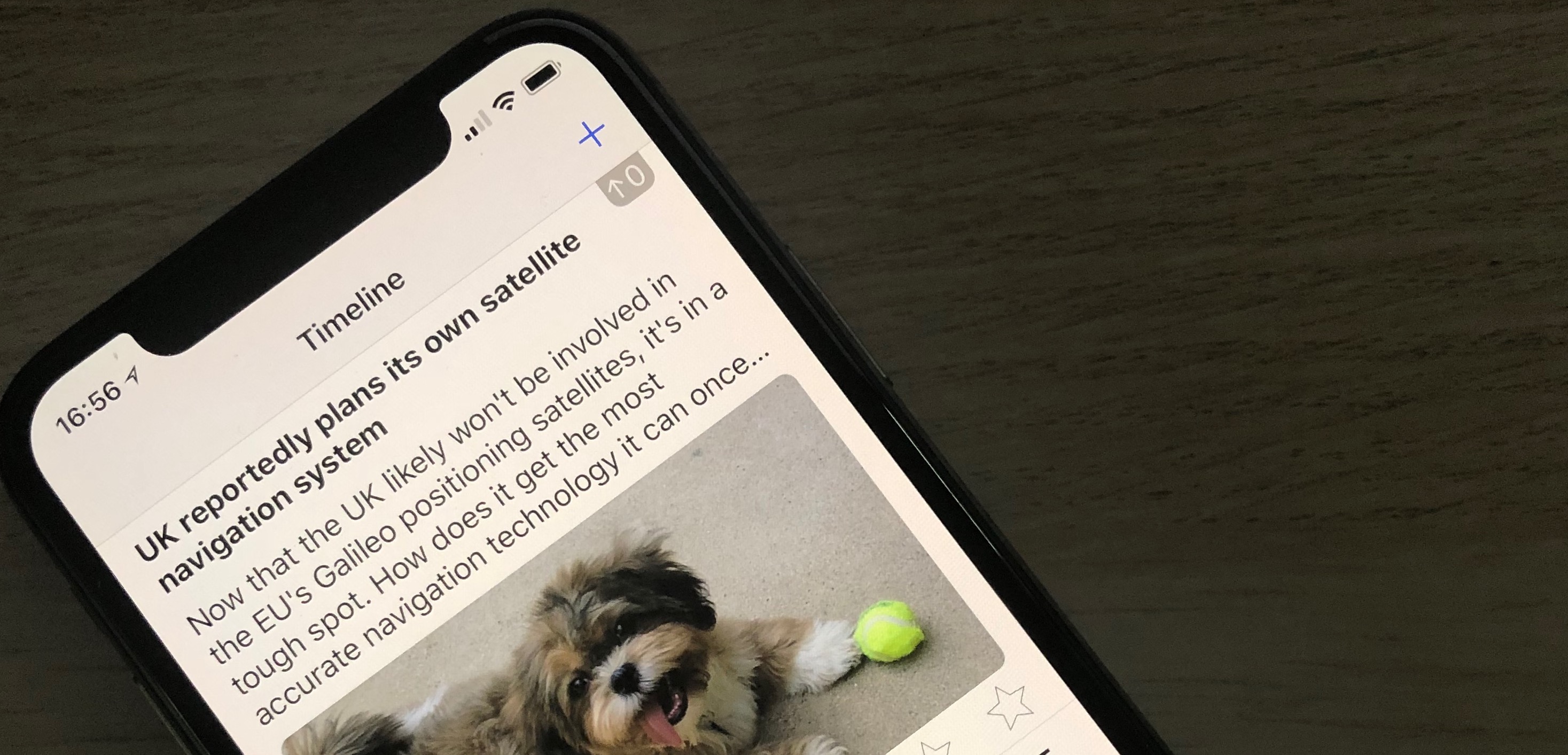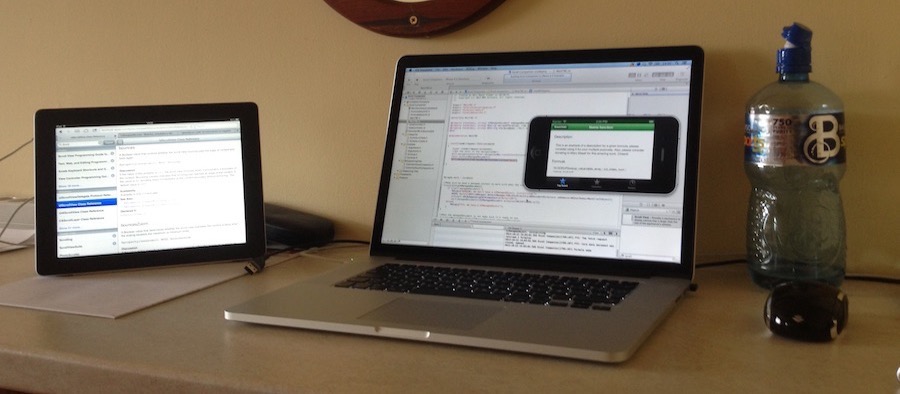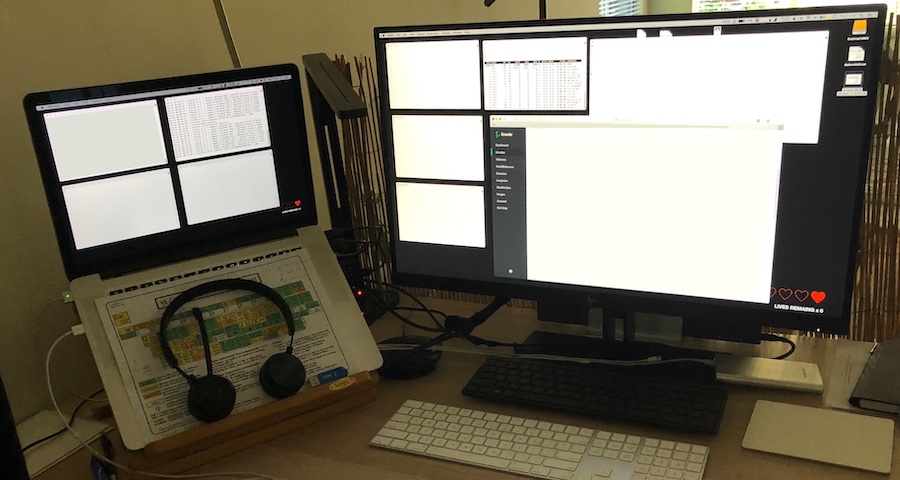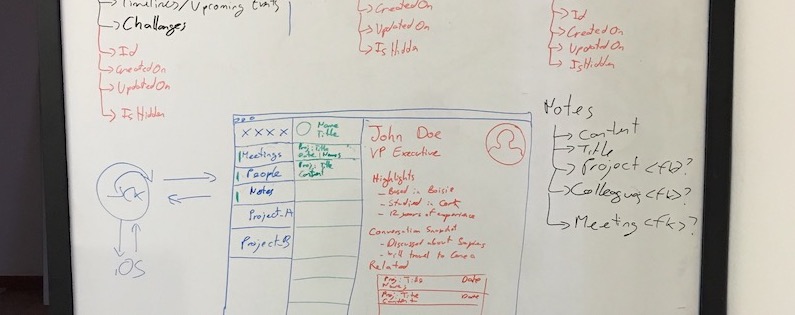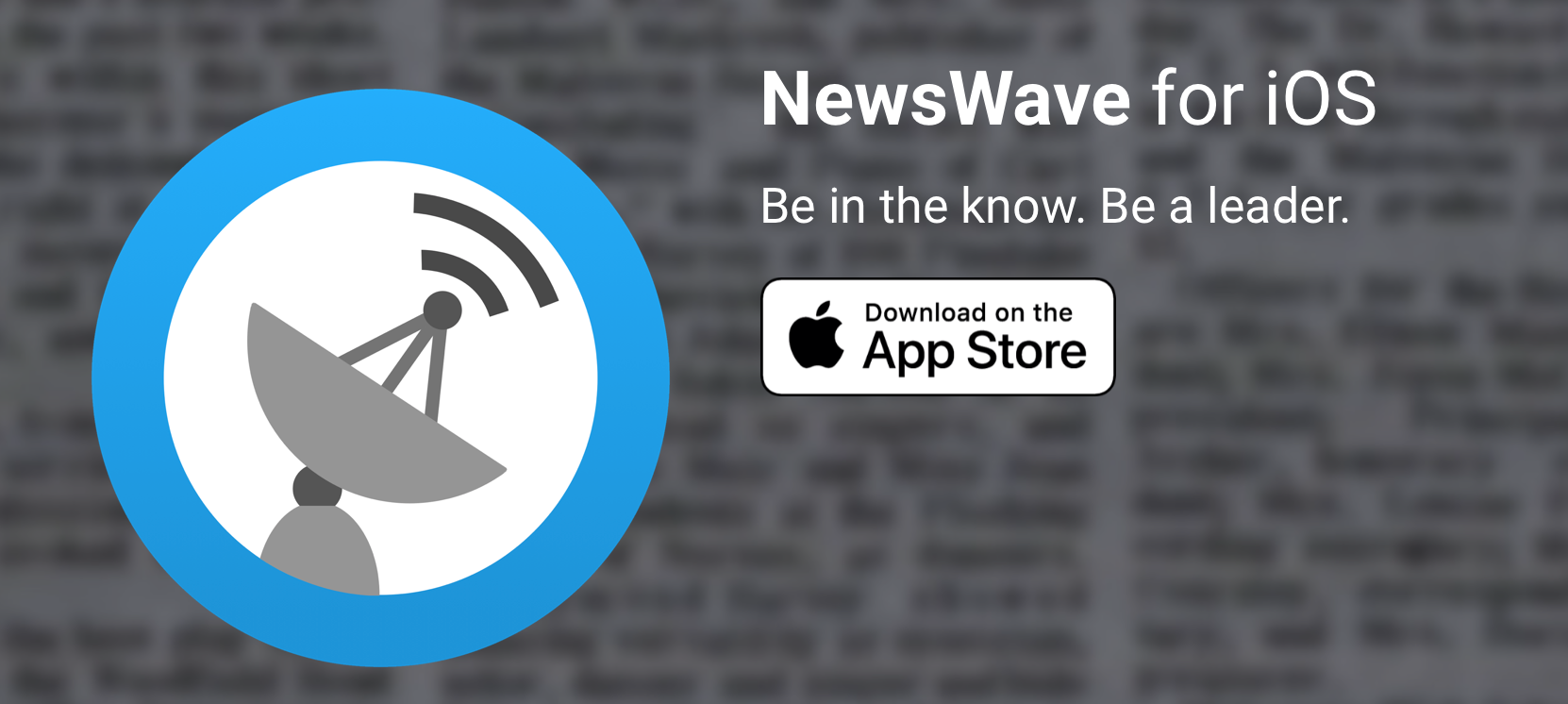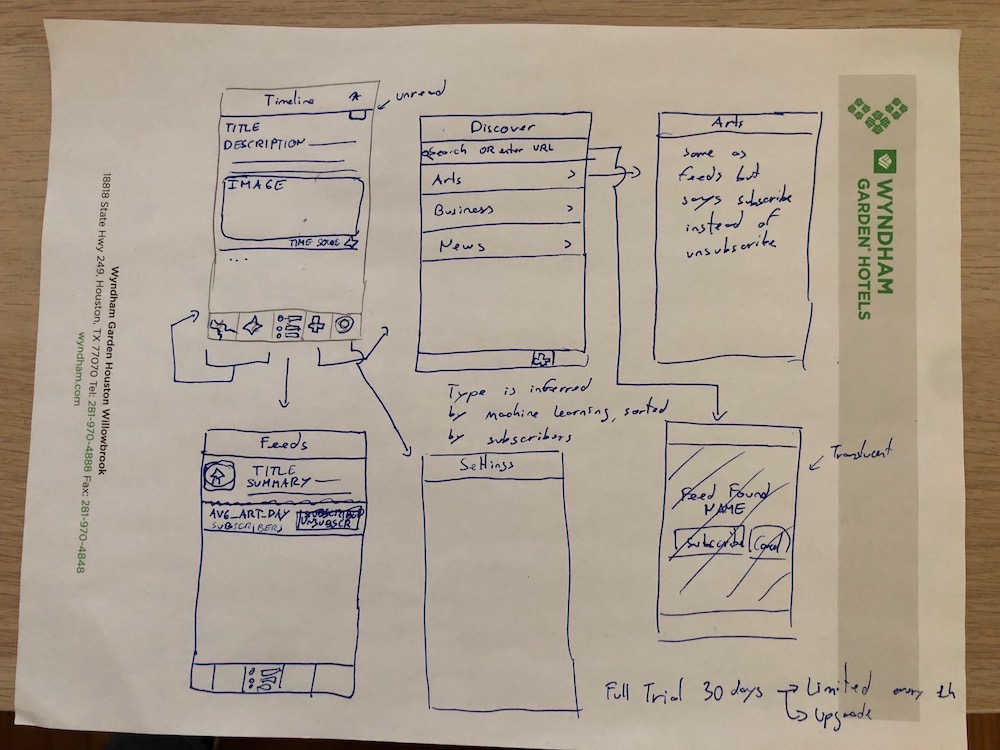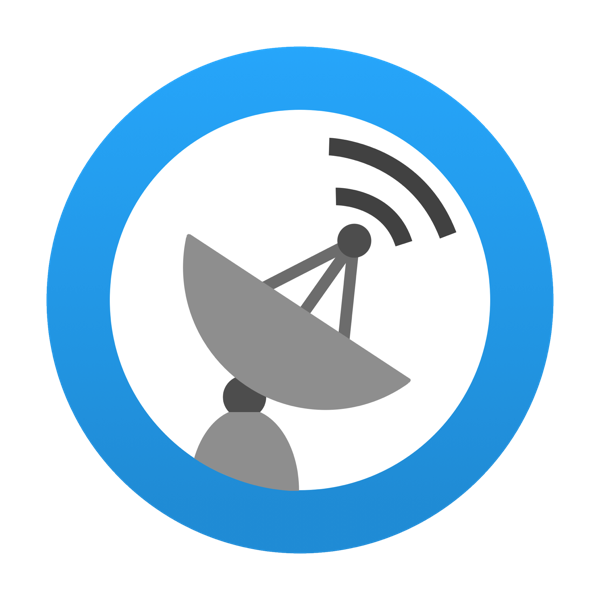Over the course of my 8 years developing apps on the side I’ve shipped 5 apps.
Deciding what to work on and creating a new project in Xcode is about one of the best feelings in the development world. Everything seems possible, there’s so many ideas to test and none of the complexity is yet visible.
It becomes harder once you start to work on the complex pieces, when you start working on bug fixing, when you focus on polish… Even more when you work on it when you’re not at your best: after a 9 to 5 day of hard work, after your wife/girlfriend goes to bed, in between running errands on a weekend, etc.

To me, the key to overcome the hardships that come with developing on the side is to have passion for what you are creating. Yes, you should think about the monetary angle up front, but if you’re not passionate about what you’re building, if you only think about the monetary angle, it will be very difficult to avoid saying “I’ll do it tomorrow” and go to bed, grab a drink, go for a walk…
Here’s an example of two of the apps I’ve developed for reference: the first one I ever build and the last one I recently shipped.
EXCELLING
Excelling is a reference guide for Excel Users. Yes, you read that right. How could I be motivated by a reference guide? Two reasons:
1. I worked as a Business Analyst at the time, Excel has a lot of functions but discoverability was awful. I really wanted an app like Excelling to exist.
2. It seemed a reasonably easy app to build as my first app.
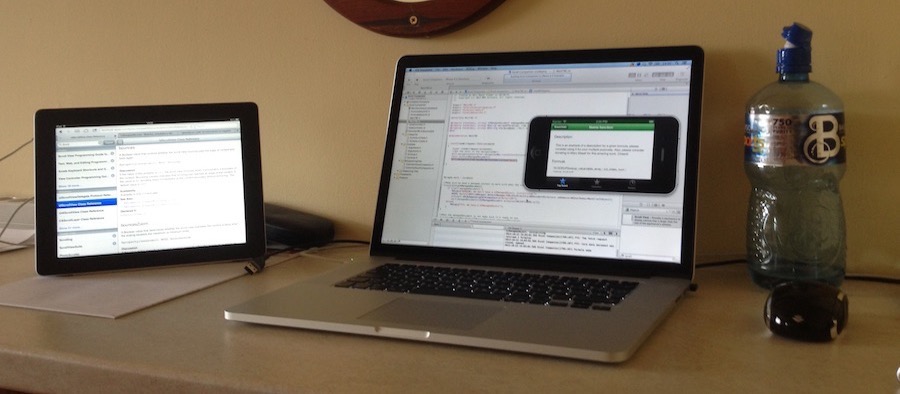
I will cover it in more length in another post, it is a niche app, but is still performing well today (800 downloads/month).
NEWSWAVE
NewsWave is a twitter style RSS reader. All articles appear in a chronological timeline and you can easily discover & follow feeds thanks to its growing directory.
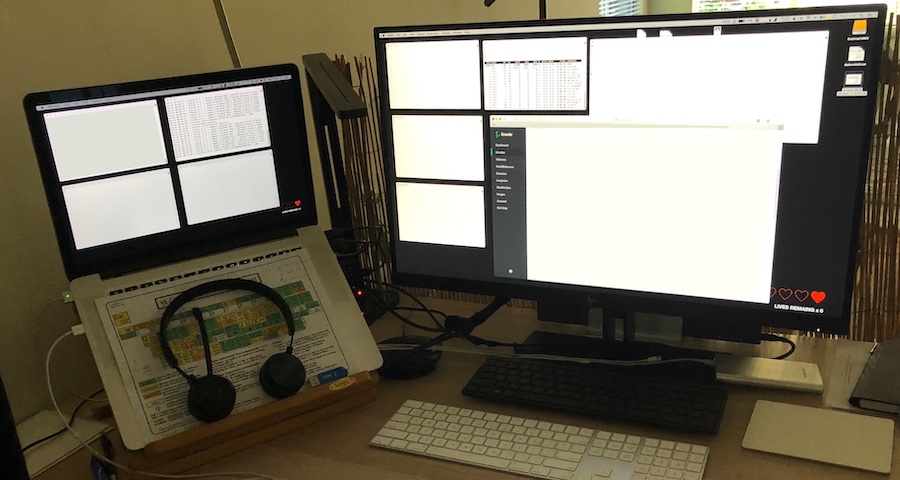
Why I’m passionate about it? The internet is a huge positive force if used correctly: vast amounts of knowledge, diversity of opinions… However, as companies monopolize content and optimize for clicks we are inadvertently reinforcing biases and creating an increasingly polarized society.
With this project I intent to:
1. Contribute to the open web by making RSS easier to use for the average user.
2. Making discoverability of great content easier (WIP).
3. Create a ML model geared toward providing other points of view for the news you read (WIP).
There’s a lot coming next which I’m extremely excited about, will be posting about it in upcoming posts.
When thinking about your next project on the side, you might want to work on something you care about. That’s what will make it easier to overcome the inevitable difficulties that appear on the path to shipping.
Marc
—-
Twitter -> @MarcMasVi | Micro.blog -> @MarcMV
//Brent Simmons recently re-released NetNewsWire, hands down one of the best Readers out there for the Mac. As an aside, he is also one of the inspirations behind NewsWave.
//David Smith summarized the stages of developing an app very well:
1) Curiosity
2) Excitement
3) Productivity
4) Dispair
5) Polish
6) Ship